How To convert NEF to JPG in Nikon camera, first ensure the camera has a built-in conversion feature. Then, use the retouch menu to convert the RAW NEF images to JPEG format.
Capturing memories with a Nikon camera often results in high-quality NEF (Nikon Electronic Format) files, which are Nikon’s RAW image format. These files contain all the image information captured by the camera’s sensor, providing photographers with extensive post-processing flexibility. However, NEF files aren’t as widely supported as the ubiquitous JPEG format, leading to the need for conversion, especially for sharing and printing.
Many Nikon cameras come equipped with an in-camera NEF (RAW) processing feature that allows users to convert their RAW files to JPEGs without the need for a computer or external software, making it convenient to quickly share images or save them in a more compatible format.
Introduction To Nef Files
Welcome to the digital photography realm where image quality reigns supreme! Nikon’s NEF files sit at the pinnacle, preserving every detail as envisioned by the shutterbug. Let’s dive into the vibrant world of NEF files and discuss why they are the gold standard for image capture on Nikon cameras.
The Nature Of Nef Files
NEF, standing for Nikon Electronic Format, is Nikon’s RAW image file. It’s like a digital negative, capturing all the data from the camera’s sensor. Unlike JPEGs, NEF files undergo minimal processing, offering photographers unparalleled flexibility in post-production.
Advantages Of Shooting In Raw Format
- Maximum Quality: RAW files record all the data, ensuring the highest possible quality.
- Non-Destructive Editing: Edits to RAW files do not overwrite original data, thus preserving it.
- Better Detail: Capture finer details and more color data with RAW.
- Wide Dynamic Range: RAW files handle extreme lights and darks with finesse.
Embrace NEF for your photography and witness the potent blend of quality, detail, and flexibility that elevates your images to new heights!
Jpeg Vs Nef
Every Nikon camera user faces a choice: NEF or JPEG? Both formats have their places in photography. Understanding them is key to making the right choice for your images.
Differences In File Formats
NEF (Nikon Electronic Format) is Nikon’s RAW image file format. It captures all data from the camera sensor. This format offers high quality and flexibility in post-processing.
JPEG, on the other hand, is a widely used compressed image format. It’s great for sharing because of its small file size. But, it loses some detail due to compression.
| Aspect | NEF | JPEG |
|---|---|---|
| File Size | Larger, more detail | Smaller, less detail |
| Editing Flexibility | High, non-destructive | Low, lossy compression |
| Compatibility | Special software needed | Universal support |
When To Use Each Format
- Use NEF for:
- Professional shoots
- Maximum editing control
- Archiving photos
- Use JPEG for:
- Quick sharing
- Smaller storage
- Websites and social media
Select NEF when you need quality and editing room. Choose JPEG for speed and convenience. Your Nikon camera can shoot in either format or both at once.
In-camera Conversion
Nikon cameras allow you to turn RAW NEF files into JPEGs with ease. This feature is a lifesaver for photographers needing quick images for sharing or preview. You don’t need a computer. Your Nikon camera can do it for you. This process is known as in-camera conversion. Let’s dive into the steps to achieve this.
Nikon’s Built-in Conversion Feature
Most Nikon cameras come with a feature that lets you convert NEF (Nikon Electronic Format) files to JPG directly. This built-in feature ensures your images are ready to be used right after shooting. The quality of a JPG file is great for easy sharing. Keep your images clean with Nikon’s conversion tool.
Step-by-step Guide To Convert Nef To Jpg
Follow these simple steps to convert your NEF files to JPEG format:
- Insert Your Memory Card: Make sure your card has the NEF files.
- Access Your Menu: Press the menu button on your Nikon camera.
- Select The ‘Retouch’ Menu: Find and click on the retouch option.
- Choose ‘NEF(RAW) Processing’: This option will let you change NEF to JPG.
- Pick Your Image: Choose the image you wish to convert.
- Adjust Your Settings: Select image quality and size as needed.
- Save As JPEG: Confirm and save the new JPEG file on your camera.
Your new JPG file is now ready. It takes just a few button clicks. Use this guide to quickly handle your images. Carry your memories in a portable, accessible format.
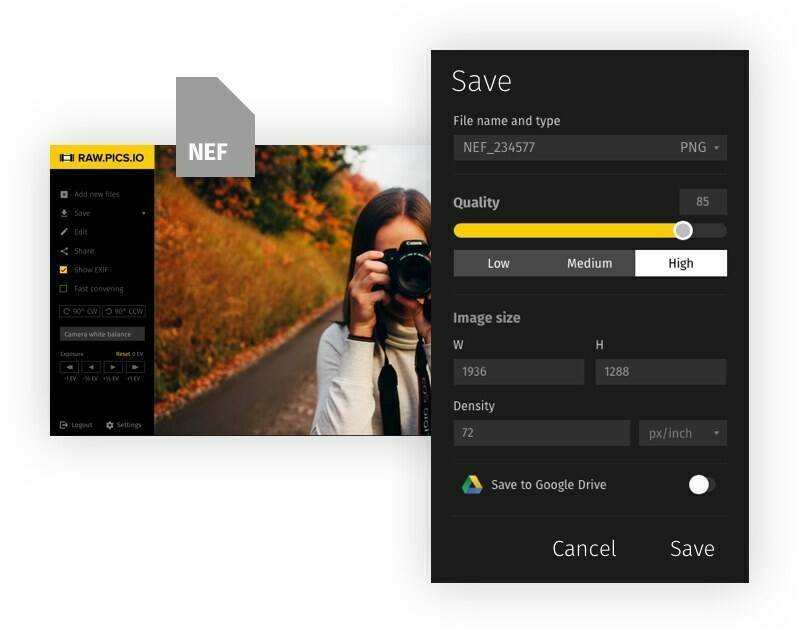
Credit: raw.pics.io
Using Nikon Software
Got NEF files from your Nikon camera? These are Nikon’s raw files. You can turn NEF into JPG easily. Use Nikon’s own software for this. It’s simple and keeps image quality.
Converting With Nikon Viewnx-i
Nikon ViewNX-i lets you change NEF files to JPG. Here’s how:
- Install Nikon ViewNX-i from Nikon’s website.
- Open the software and find your NEF files.
- Select the images you want to convert.
- Choose ‘Convert Files’ from the menu.
- Set JPG as the output and pick image quality.
- Click ‘Start’ and your JPG files are ready.
This method is great for a few files. It keeps colors and details nice.
Batch Converting With Nikon Capture Nx-d
Nikon Capture NX-D can change many NEF files at once. Called batch converting. Here’s the process:
- Download Nikon Capture NX-D from the Nikon site.
- Open the program on your computer.
- Load your NEF files into the software.
- Select all the files you wish to convert.
- Choose ‘Batch Process’ from the menu.
- Set your preferences, like JPG quality.
- Press ‘Execute’ to start converting.
Batch converting saves time. It’s helpful for lots of images. You get good JPGs quickly.
Editing Before Conversion
Before turning your NEF files into JPEGs, a few edits can ensure your photos look their best. This process is straightforward and brings out the true potential in your images. Let’s delve into how to tweak these raw files and save the polished results as JPEGs on your Nikon camera.
Adjusting Nef Files Pre-conversion
Optimizing NEF files before conversion is a smart move. This Nikon raw format contains all the data your camera sensor captures, allowing for detailed edits. Here’s a simple guide:
- Open the raw NEF file in your Nikon’s editing software.
- Adjust brightness, contrast, and saturation to enhance the photo.
- Modify white balance to ensure colors appear natural.
- Use sharpening tools for clearer images.
- Crop for composition, ensuring the focus is on the subject.
Editing NEF files on your Nikon camera is direct and user-friendly. With a few adjustments, your images transform.
Saving Edits As Jpegs
Once edits are complete, saving them as JPEGs is your next step. JPEGs are more versatile and widely supported than NEF files. Follow this process:
- Select the ‘Save As’ option in your Nikon software.
- Choose JPEG as the file format.
- Name your file and pick a storage location.
- Press save, and your camera converts the file.
Transforming edited NEF files to JPEGs is quick. Now, sharing and printing your stunning photos becomes a breeze. Your Nikon camera’s built-in tools make this both smooth and efficient.

Credit: www.nikonusa.com
Tips For Efficient Workflow
Converting NEF files to JPG directly in your Nikon camera is straightforward. Proper workflow ensures speed and keeps photo quality high. Let’s explore some essential tips for an efficient process.
Organizing Your Files
Organizing files is crucial for a smooth workflow. Structure your files with clear names and dates. This helps to find them easily.
- Create folders for each shoot.
- Use descriptive file names for quick identification.
- Sort NEF files before conversion. This saves time later.
Color coding or rating your files can help prioritize. Always back up files before converting to JPG.
Maintaining Image Quality
Maintaining the highest image quality is key when converting NEF to JPG. JPG files compress data, which can lower quality.
| Setting | Action | Result |
|---|---|---|
| Resolution | Set camera to highest resolution | Ensures detail is preserved |
| Compression | Select minimum compression | Keeps files clear and sharp |
| Colors | Choose proper color space | Ensures accurate colors |
Check your Nikon’s manual for NEF processing options. Use these tools to keep your JPGs looking great. Keep a copy of your original NEF files as a backup.

Credit: m.youtube.com
Frequently Asked Questions Of How To Convert Nef To Jpg In Nikon Camera
Can Nikon Cameras Convert Nef To Jpg?
Yes, many Nikon cameras can convert NEF (Nikon Electronic Format) files to JPG directly in the camera. The conversion process typically involves selecting the NEF file you want to convert through the camera’s menu and choosing the conversion option.
What Is The Best Way To Convert Nef To Jpg?
The best way to convert NEF to JPG is using Nikon’s proprietary software, ViewNX-i or Capture NX-D. These programs provide optimal compatibility and image quality. Alternatively, you can use in-camera conversion or third-party software like Adobe Photoshop.
How Long Does Nef To Jpg Conversion Take?
The time it takes to convert NEF to JPG can vary. In-camera conversions are relatively quick, usually a matter of seconds per image. Using software on a computer may take longer depending on the performance of your system and the number of files being converted.
Will Converting Nef To Jpg Reduce Image Quality?
Yes, converting NEF to JPG will typically reduce image quality slightly, as JPG is a lossy format. However, Nikon cameras and software are designed to retain the best quality possible during the conversion.
In Conclusion:
Converting NEF files to JPG on Nikon cameras is a breeze with the right knowledge. We’ve outlined simple procedures that ensure your images retain quality during the format shift. Embrace these steps to streamline your photography workflow, and share your vibrant photos with ease and confidence.
Remember, practice makes perfect—happy shooting!


