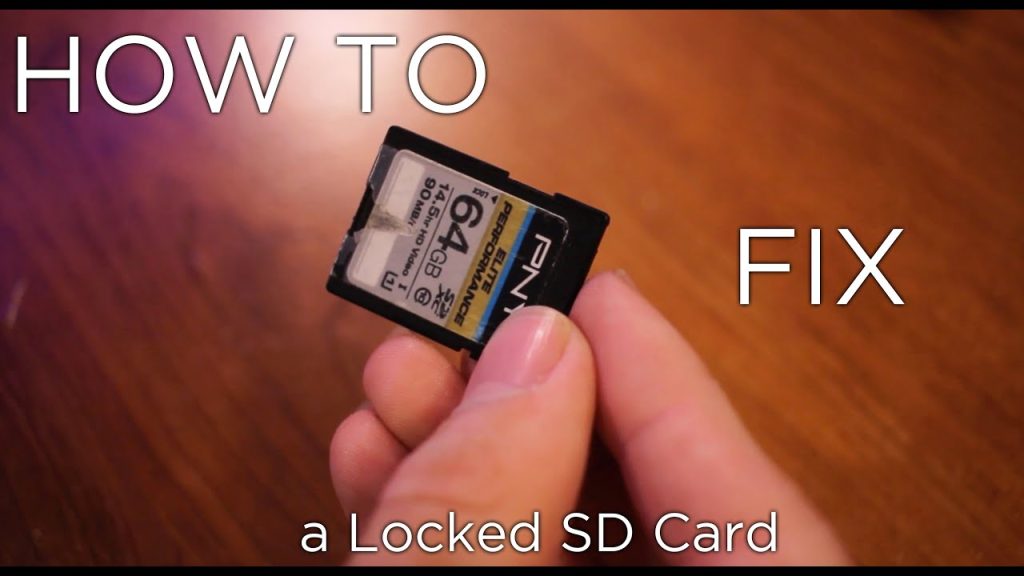A “Memory Card Locked” error on Nikon indicates the physical lock switch on the SD card is in the locked position. To fix this, simply slide the switch on the side of the card to unlock it.
Photographers often encounter the dreaded Nikon Memory Card Locked message on their cameras, which can momentarily halt a photo-shooting session. This error is usually a small hiccup rather than a significant concern. The SD card, used for storing images and videos, comes with a safety feature—a lock switch that prevents data from being written to or deleted from the card.
This is an invaluable asset for protecting your data, but it can also cause confusion if the card becomes locked accidentally. Resolving this issue requires little more than a quick adjustment of the card itself. Understanding the functionality of this switch is crucial for photographers to avoid unnecessary disruptions during their shoots.
Identifying The Lock Issue
Are you facing a ‘Memory Card Locked’ error on your Nikon camera? You’re not alone. Many photographers have encountered this issue. Lock issues can stem from different causes, so it’s crucial to identify the right one. Let’s figure out how to unlock that memory card and get you back to capturing those perfect moments!
Physical Check Of The Memory Card
A small switch on the side of the card might be the culprit. This switch physically locks the card, preventing write operations. Slide it up to unlock. Ensure the card is inserted correctly into your Nikon camera. Placement should be even and snug.
Common Error Messages
- “Memory card is locked. Slide lock to ‘write’ position”: Indicates the physical switch is in the lock position.
- “Card is write protected”: Suggests the card prevents new data from being saved.
- “Cannot create folder”: Could mean the card is locked or full.
Spotting these messages early helps resolve the issue quickly. If error messages persist, try a different memory card. Consult your manual or Nikon support if needed.

Credit: m.youtube.com
Quick Fixes At Your Fingertips
Encountering a locked memory card in your Nikon camera can halt your photography session. Fear not! Simple, quick fixes are within reach, right at your fingertips. Whether it’s adjusting the lock switch or reinserting the memory card, these steps will have your Nikon camera up and running in no time.
Adjusting The Lock Switch
Your memory card has a tiny switch on its side. This switch controls the lock feature. A locked card prevents accidental deletion of your precious photos.
- Power off your Nikon camera.
- Eject the memory card carefully.
- Look for the small switch on the left side of the card.
- If the switch is down, slide it up to unlock the card.
- Reinsert the card into your camera and turn it on.
Check if the card is functioning. If not, try the next fix.
Reinserting The Memory Card
- Turn off the camera.
- Remove the memory card smoothly from the slot.
- Inspect the card for dirt or damage.
- Clean the metal contacts gently with a soft cloth if dirty.
- Reinsert the card firmly into the slot.
- Power on the camera and confirm the card works.
If the problem persists, your memory card might need replacement. Seek professional assistance or consider getting a new card.
Troubleshooting Memory Card Problems
Troubleshooting memory card issues can be a hassle, especially when your Nikon camera displays a “Memory Card Locked” message. This guide will help you unlock your photography potential once again by addressing common problems. Let’s dive into the solutions for a Nikon memory card that’s giving you a hard time.
Formatting The Card
Formatting should be your first step. It’s like giving your memory card a fresh start. Be sure to backup all photos before formatting. Formatting erases all data.
To format the card:
- Place the card in your Nikon camera.
- Go to the camera’s menu and look for the ‘format memory card’ option.
- Confirm and wait for the process to complete.
Do not remove the card while formatting. Once complete, the card should work like new.
Checking The Card Reader
A faulty card reader can be the cause of your troubles. Ensure the card reader or adapter is in good condition.
- Try a different card reader to see if the issue persists.
- Check your computer’s USB port for any damage.
- Look for any dirt or debris in the card reader slot.
Clean the card contacts gently with a dry cloth. A working card reader ensures your memory card communicates correctly with other devices.
Advanced Solutions For Stubborn Locks
Encountering a memory card lock on your Nikon camera can halt your photography journey. But fret not, as there are advanced solutions for stubborn locks that you can explore. These methods will help regain access to your precious photographs and ensure that you can continue capturing memorable moments without any further hiccups.
Using A Computer To Unlock
If the memory card refuses to unlock manually, a computer might be your savior. Connect the locked memory card to your computer through a card reader. Once detected, follow these steps:
- Open the card directory.
- Look for a file named ‘lock’.
- Delete this file to unlock the card.
Reinsert the memory card back into your Nikon camera. Check if the issue resolves. The computer acts as a master key, bypassing the physical switch found on memory cards.
Firmware Updates For Your Nikon Camera
Outdated firmware might cause your Nikon camera to misread the memory card’s status. Keep your camera’s brain sharp with the latest firmware. Go through these steps to update:
- Visit Nikon’s official website.
- Find the Support or Download section.
- Search for firmware updates specific to your Nikon model.
- Download and install the update following the on-screen instructions.
Ensure that your camera has sufficient battery power before updating. A firmware update can prevent future lock errors and enhance the overall performance of your camera. Keep your Nikon up to date for a smooth photographic experience.
Preventing Future Lock Issues
Preventing future lock issues with your Nikon memory card is vital. It avoids frustration during crucial photography moments. Follow these steps to keep capturing memories uninterrupted.
Proper Memory Card Handling
Your memory card is delicate. Respect and care ensure it functions well. Here’s how to handle it correctly:
- Power Off: Always turn off your camera before removing the card.
- Gentle Touch: Eject the card gently to prevent physical damage.
- Case Storage: Keep your memory card in a protective case when not in use.
- Avoid Extremes: Extreme temperatures and moisture can harm your card. Store it in a dry, temperate place.
- Keep It Clean: Touching contacts on the card can lead to corruption. Hold it by the edges.
Regular Maintenance Tips
Like any tech device, your Nikon memory card needs regular check-ups. Here’s a few maintenance tips:
- Format Wisely: Format your card in the camera, not on a computer. This keeps it working right.
- Firmware Updates: Keep your camera’s firmware updated for compatibility.
- Check for Locks: Occasionally, check the lock switch isn’t on by mistake before shooting.
- Backup Regularly: Regularly backup your photos to prevent data loss.

Credit: www.easeus.com
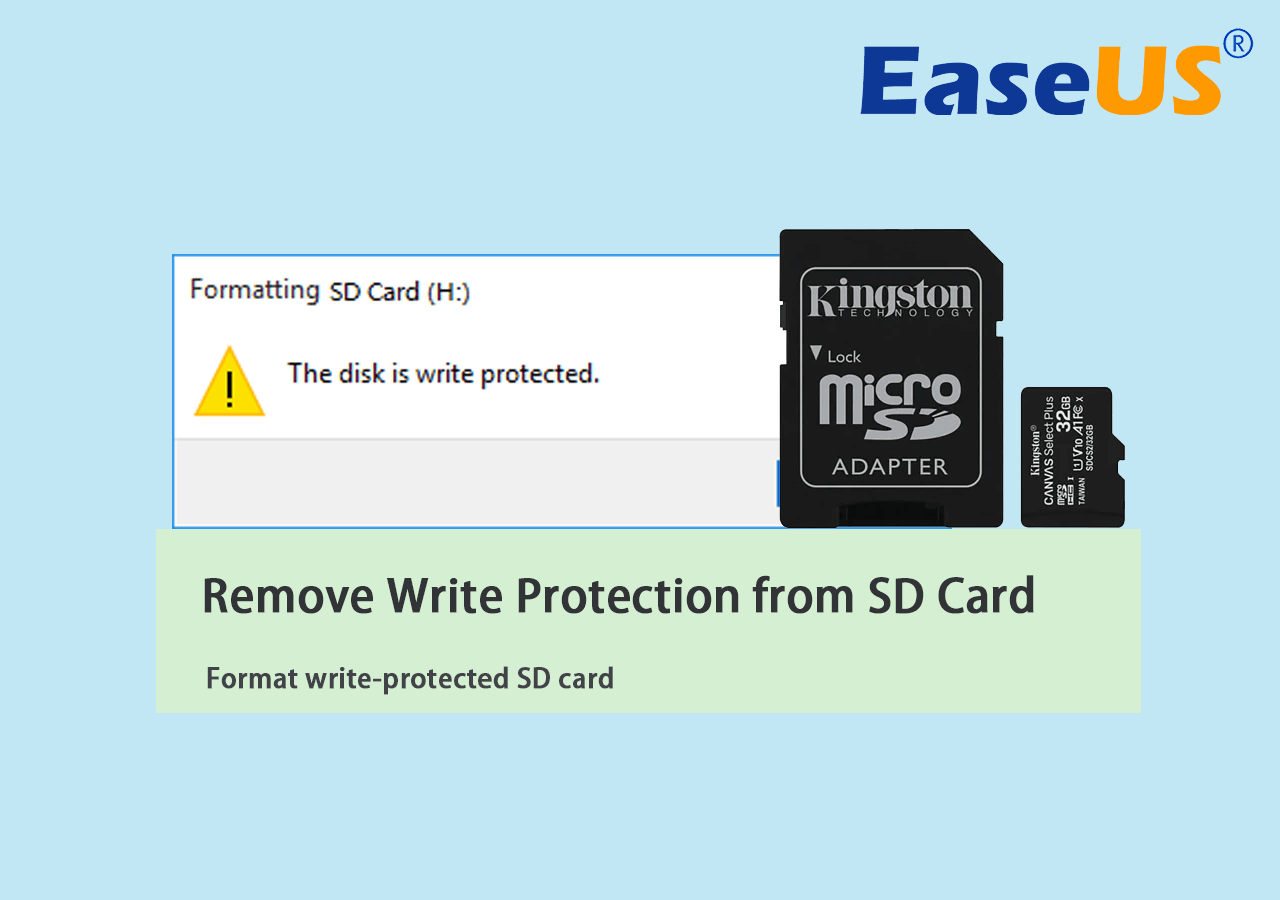
Credit: www.easeus.com
Frequently Asked Questions For Nikon Memory Card Locked
Why Does My Nikon Say Card Is Locked?
The message indicates that the memory card has a write protection switch. This switch is usually located on the side of SD cards. Slide it upwards to unlock the card, enabling you to save and delete photos again.
How Do I Unlock A Nikon Memory Card?
To unlock a memory card on your Nikon camera, locate the tiny switch on the side of the SD card. Gently slide this switch up to the ‘unlock’ position. Reinsert the card into your camera and it should be ready for use.
What To Do If My Camera Can’t Read The Memory Card?
Ensure the memory card is not locked and formatted correctly for your Nikon camera. If issues persist, try another card to determine if the problem is with the card or the camera’s card slot. If the camera still can’t read other cards, servicing may be required.
Can Formatting Fix A Locked Memory Card Issue?
Formatting a memory card deletes all data and can sometimes resolve issues, but it will not unlock a physically locked SD card. Check and adjust the physical lock switch on the card before attempting to format it within your Nikon camera.
Conclusion
Understanding your Nikon memory card lock issue is crucial for uninterrupted photography sessions. With the solutions provided, you can swiftly unlock your card and return to capturing precious moments. Remember, proper card handling and regular checks prevent future lock incidents.
Keep shooting, keep storing, and let your creativity flow!